
利用 Quiz & Poll, 教師及教育工作者可以使用Google Spreadsheets輕易創建測驗和調查的應用程序。 應用程序 Quizzes and Polls 通過 Android App 或嵌入 WebPlayer 分發給學生。 電子表格也包含學生的反應和排序,可用於評估統計學生。
Quiz & Poll是項谷歌開放源代碼項目, 有興趣可以參考: http://code.google.com/p/quiz-and-poll/
http://androidbiancheng.blogspot.com/












<ListView
android:id="@+id/list"
android:layout_width="fill_parent"
android:layout_height="wrap_content"
android:background="@drawable/icon"
android:cacheColorHint="#00000000" />

<ListView
android:id="@+id/list"
android:layout_width="fill_parent"
android:layout_height="wrap_content"
android:background="#FF500000"
android:cacheColorHint="#00000000" />


package com.MultiChoiceList;
import android.app.Activity;
import android.os.Bundle;
import android.util.SparseBooleanArray;
import android.view.View;
import android.widget.AdapterView;
import android.widget.AdapterView.OnItemClickListener;
import android.widget.ArrayAdapter;
import android.widget.ListView;
import android.widget.TextView;
public class MultiChoiceList extends Activity {
ListView list;
TextView selection;
String[] options = {"Option 1", "Option 2", "Option 3",
"Option 4", "Option 5", "Option 6"};
/** Called when the activity is first created. */
@Override
public void onCreate(Bundle savedInstanceState) {
super.onCreate(savedInstanceState);
setContentView(R.layout.main);
list = (ListView)findViewById(R.id.list);
selection = (TextView)findViewById(R.id.selection);
ArrayAdapter<String> adapter
= new ArrayAdapter<String>(this,
android.R.layout.simple_list_item_multiple_choice,
options);
list.setChoiceMode(ListView.CHOICE_MODE_MULTIPLE);
list.setAdapter(adapter);
list.setOnItemClickListener(new OnItemClickListener(){
@Override
public void onItemClick(AdapterView<?> arg0, View arg1, int arg2,
long arg3) {
// TODO Auto-generated method stub
selection.setText(ReadSelection());
}});
}
String ReadSelection(){
String selected = "";
int cntChoice = list.getCount();
SparseBooleanArray sparseBooleanArray = list.getCheckedItemPositions();
for(int i = 0; i < cntChoice; i++){
if(sparseBooleanArray.get(i)) {
selected += list.getItemAtPosition(i).toString() + "\n";
}
}
return selected;
}
}
<?xml version="1.0" encoding="utf-8"?>
<LinearLayout xmlns:android="http://schemas.android.com/apk/res/android"
android:orientation="vertical"
android:layout_width="fill_parent"
android:layout_height="fill_parent"
>
<TextView
android:layout_width="fill_parent"
android:layout_height="wrap_content"
android:text="@string/hello"
/>
<TextView
android:id="@+id/selection"
android:layout_width="fill_parent"
android:layout_height="wrap_content"
/>
<ListView
android:id="@+id/list"
android:layout_width="fill_parent"
android:layout_height="wrap_content"/>
</LinearLayout>

package com.MultiChoiceList;
import android.app.Activity;
import android.os.Bundle;
import android.widget.ArrayAdapter;
import android.widget.ListView;
public class MultiChoiceList extends Activity {
ListView list;
String[] options = {"Option 1", "Option 2", "Option 3",
"Option 4", "Option 5", "Option 6"};
/** Called when the activity is first created. */
@Override
public void onCreate(Bundle savedInstanceState) {
super.onCreate(savedInstanceState);
setContentView(R.layout.main);
list = (ListView)findViewById(R.id.list);
ArrayAdapter<String> adapter
= new ArrayAdapter<String>(this,
android.R.layout.simple_list_item_multiple_choice,
options);
list.setChoiceMode(ListView.CHOICE_MODE_MULTIPLE);
list.setAdapter(adapter);
}
}
<?xml version="1.0" encoding="utf-8"?>
<LinearLayout xmlns:android="http://schemas.android.com/apk/res/android"
android:orientation="vertical"
android:layout_width="fill_parent"
android:layout_height="fill_parent"
>
<TextView
android:layout_width="fill_parent"
android:layout_height="wrap_content"
android:text="@string/hello"
/>
<ListView
android:id="@+id/list"
android:layout_width="fill_parent"
android:layout_height="wrap_content"/>
</LinearLayout>

package com.AndroidLoadFromSD;
import java.io.File;
import android.app.Activity;
import android.graphics.Bitmap;
import android.graphics.BitmapFactory;
import android.os.Bundle;
import android.os.Environment;
import android.view.View;
import android.widget.Button;
import android.widget.ImageView;
import android.widget.Toast;
public class AndroidLoadFromSD extends Activity {
ImageView Image;
Button LoadButton;
Bitmap bmImage;
/** Called when the activity is first created. */
@Override
public void onCreate(Bundle savedInstanceState) {
super.onCreate(savedInstanceState);
setContentView(R.layout.main);
Image = (ImageView)findViewById(R.id.image);
LoadButton = (Button)findViewById(R.id.load);
LoadButton.setOnClickListener(new Button.OnClickListener(){
@Override
public void onClick(View v) {
// TODO Auto-generated method stub
String extStorage = Environment.getExternalStorageDirectory().toString();
String file = new File(extStorage, "myFile.PNG").toString();
Bitmap bm = BitmapFactory.decodeFile(file);
Image.setImageBitmap(bm);
Toast.makeText(AndroidLoadFromSD.this,
extStorage+"/myFile.PNG",
Toast.LENGTH_LONG).show();
}});
}
}
<?xml version="1.0" encoding="utf-8"?>
<LinearLayout xmlns:android="http://schemas.android.com/apk/res/android"
android:orientation="vertical"
android:layout_width="fill_parent"
android:layout_height="fill_parent"
>
<TextView
android:layout_width="fill_parent"
android:layout_height="wrap_content"
android:text="@string/hello"
/>
<Button
android:id="@+id/load"
android:layout_width="fill_parent"
android:layout_height="wrap_content"
android:text="Load Image (myFile.PNG)"
/>
<ImageView
android:id="@+id/image"
android:layout_width="fill_parent"
android:layout_height="wrap_content"
/>
</LinearLayout>

package com.AndroidSaveOnSD;
import java.io.File;
import java.io.FileNotFoundException;
import java.io.FileOutputStream;
import java.io.IOException;
import java.io.OutputStream;
import android.app.Activity;
import android.graphics.Bitmap;
import android.graphics.BitmapFactory;
import android.os.Bundle;
import android.os.Environment;
import android.view.View;
import android.widget.Button;
import android.widget.ImageView;
import android.widget.Toast;
public class AndroidSaveOnSD extends Activity {
ImageView Image;
Button SaveButton;
Bitmap bmImage;
/** Called when the activity is first created. */
@Override
public void onCreate(Bundle savedInstanceState) {
super.onCreate(savedInstanceState);
setContentView(R.layout.main);
Image = (ImageView)findViewById(R.id.image);
SaveButton = (Button)findViewById(R.id.save);
bmImage = BitmapFactory.decodeResource(getResources(), R.drawable.icon);
Image.setImageBitmap(bmImage);
SaveButton.setOnClickListener(new Button.OnClickListener(){
@Override
public void onClick(View v) {
// TODO Auto-generated method stub
String extStorage = Environment.getExternalStorageDirectory().toString();
File file = new File(extStorage, "myFile.PNG");
try {
OutputStream outStream = new FileOutputStream(file);
bmImage.compress(Bitmap.CompressFormat.PNG, 100, outStream);
outStream.flush();
outStream.close();
Toast.makeText(AndroidSaveOnSD.this,
extStorage+"/myFile.PNG",
Toast.LENGTH_LONG).show();
} catch (FileNotFoundException e) {
// TODO Auto-generated catch block
e.printStackTrace();
Toast.makeText(AndroidSaveOnSD.this,
e.toString(),
Toast.LENGTH_LONG).show();
} catch (IOException e) {
// TODO Auto-generated catch block
e.printStackTrace();
Toast.makeText(AndroidSaveOnSD.this,
e.toString(),
Toast.LENGTH_LONG).show();
}
}});
}
}
<?xml version="1.0" encoding="utf-8"?>
<LinearLayout xmlns:android="http://schemas.android.com/apk/res/android"
android:orientation="vertical"
android:layout_width="fill_parent"
android:layout_height="fill_parent"
>
<TextView
android:layout_width="fill_parent"
android:layout_height="wrap_content"
android:text="@string/hello"
/>
<ImageView
android:id="@+id/image"
android:layout_width="fill_parent"
android:layout_height="wrap_content"
/>
<Button
android:id="@+id/save"
android:layout_width="fill_parent"
android:layout_height="wrap_content"
android:text="Save Image (myFile.PNG)"
/>
</LinearLayout>
public class AndroidProximitySensorActivity extends Activity {
/** Called when the activity is first created. */
SensorManager mySensorManager;
Sensor myProximitySensor;
@Override
public void onCreate(Bundle savedInstanceState) {
super.onCreate(savedInstanceState);
setContentView(R.layout.main);
mySensorManager = (SensorManager)getSystemService(Context.SENSOR_SERVICE);
myProximitySensor = mySensorManager.getDefaultSensor(Sensor.TYPE_PROXIMITY);
if (myProximitySensor == null){
//No Proximity Sensor!
}else{
mySensorManager.registerListener(proximitySensorEventListener, myProximitySensor,SensorManager.SENSOR_DELAY_NORMAL);
}
}
SensorEventListener proximitySensorEventListener = new SensorEventListener(){
@Override
public void onAccuracyChanged(Sensor sensor, int accuracy) {
// TODO Auto-generated method stub
}
@Override
public void onSensorChanged(SensorEvent event) {
// TODO Auto-generated method stub
if(event.sensor.getType()==Sensor.TYPE_PROXIMITY){
//do something
}
}
};
}

package com.AndroidProgressTitle;
import android.app.Activity;
import android.os.Bundle;
import android.view.View;
import android.view.Window;
import android.widget.Button;
public class AndroidProgressTitleActivity extends Activity {
/** Called when the activity is first created. */
@Override
public void onCreate(Bundle savedInstanceState) {
super.onCreate(savedInstanceState);
requestWindowFeature(Window.FEATURE_INDETERMINATE_PROGRESS);
setContentView(R.layout.main);
Button showProgress = (Button)findViewById(R.id.showprogress);
Button hideProgress = (Button)findViewById(R.id.hideprogress);
showProgress.setOnClickListener(new Button.OnClickListener(){
@Override
public void onClick(View arg0) {
// TODO Auto-generated method stub
setProgressBarIndeterminateVisibility(true);
}});
hideProgress.setOnClickListener(new Button.OnClickListener(){
@Override
public void onClick(View arg0) {
// TODO Auto-generated method stub
setProgressBarIndeterminateVisibility(false);
}});
}
}
<?xml version="1.0" encoding="utf-8"?>
<LinearLayout xmlns:android="http://schemas.android.com/apk/res/android"
android:orientation="vertical"
android:layout_width="fill_parent"
android:layout_height="fill_parent"
>
<TextView
android:layout_width="fill_parent"
android:layout_height="wrap_content"
android:text="@string/hello"
/>
<Button
android:id="@+id/showprogress"
android:layout_width="fill_parent"
android:layout_height="wrap_content"
android:text="顯示標題進度條"
/>
<Button
android:id="@+id/hideprogress"
android:layout_width="fill_parent"
android:layout_height="wrap_content"
android:text="隱藏標題進度條"
/>
</LinearLayout>

<?xml version="1.0" encoding="utf-8"?>
<LinearLayout xmlns:android="http://schemas.android.com/apk/res/android"
android:orientation="vertical"
android:layout_width="fill_parent"
android:layout_height="fill_parent"
>
<TextView
android:layout_width="fill_parent"
android:layout_height="wrap_content"
android:text="@string/hello"
android:shadowColor="#FFFFFF"
android:shadowRadius="5"
android:shadowDx="10"
android:shadowDy="10"
/>
</LinearLayout>
<?xml version="1.0" encoding="utf-8"?>
<LinearLayout xmlns:android="http://schemas.android.com/apk/res/android"
android:orientation="vertical"
android:layout_width="fill_parent"
android:layout_height="fill_parent"
>
<TextView
android:layout_width="fill_parent"
android:layout_height="wrap_content"
android:text="@string/hello"
/>
<Button
android:layout_width="fill_parent"
android:layout_height="wrap_content"
android:text="Click Me"
android:onClick="onClick"
/>
</LinearLayout>
package com.AndroidOnClick;
import android.app.Activity;
import android.os.Bundle;
import android.view.View;
import android.widget.Toast;
public class AndroidOnClickActivity extends Activity {
/** Called when the activity is first created. */
@Override
public void onCreate(Bundle savedInstanceState) {
super.onCreate(savedInstanceState);
setContentView(R.layout.main);
}
public void onClick(View view){
Toast.makeText(AndroidOnClickActivity.this,
"Button Clicked", Toast.LENGTH_LONG).show();
}
}

package com.AndroidContacts;
import android.app.ListActivity;
import android.database.Cursor;
import android.os.Bundle;
import android.provider.Contacts.People;
import android.widget.SimpleCursorAdapter;
public class AndroidContactsActivity extends ListActivity {
/** Called when the activity is first created. */
@Override
public void onCreate(Bundle savedInstanceState) {
super.onCreate(savedInstanceState);
String[] projection = {People._ID, People.NAME};
Cursor cursor = managedQuery(
People.CONTENT_URI, //Uri
projection, //projection
null, //selection
null, //selection arguments
People.NAME); //Sort by
String[] name = new String[] {People.NAME};
int[] text1 = new int[] {android.R.id.text1};
SimpleCursorAdapter adapter = new SimpleCursorAdapter(this,
android.R.layout.simple_list_item_1,
cursor,
name,
text1);
setListAdapter(adapter);
}
}

package com.AndroidUSB;
import android.app.Activity;
import android.content.BroadcastReceiver;
import android.content.Context;
import android.content.Intent;
import android.content.IntentFilter;
import android.os.Bundle;
import android.widget.TextView;
public class AndroidUSBActivity extends Activity {
TextView umsState;
/** Called when the activity is first created. */
@Override
public void onCreate(Bundle savedInstanceState) {
super.onCreate(savedInstanceState);
setContentView(R.layout.main);
umsState = (TextView)findViewById(R.id.ums_state);
registerReceiver(receiverUmsConnected, new IntentFilter(Intent.ACTION_UMS_CONNECTED));
registerReceiver(receiverUmsDisConnected, new IntentFilter(Intent.ACTION_UMS_DISCONNECTED));
}
BroadcastReceiver receiverUmsConnected
= new BroadcastReceiver(){
@Override
public void onReceive(Context arg0, Intent arg1) {
// TODO Auto-generated method stub
umsState.setText("USB Mass Storage Connected");
}};
BroadcastReceiver receiverUmsDisConnected
= new BroadcastReceiver(){
@Override
public void onReceive(Context arg0, Intent arg1) {
// TODO Auto-generated method stub
umsState.setText("USB Mass Storage Disconnected");
}};
}

package com.AndroidShareText;
import android.app.Activity;
import android.content.Intent;
import android.os.Bundle;
import android.view.View;
import android.widget.Button;
import android.widget.EditText;
public class AndroidShareTextActivity extends Activity {
EditText TextInput;
Button buttonShare;
/** Called when the activity is first created. */
@Override
public void onCreate(Bundle savedInstanceState) {
super.onCreate(savedInstanceState);
setContentView(R.layout.main);
TextInput = (EditText)findViewById(R.id.input);
buttonShare = (Button)findViewById(R.id.share);
buttonShare.setOnClickListener(new Button.OnClickListener(){
@Override
public void onClick(View arg0) {
// TODO Auto-generated method stub
String textToBeSent = TextInput.getText().toString();
Intent intent = new Intent(Intent.ACTION_SEND);
intent.setType("text/plain");
intent.putExtra(Intent.EXTRA_TEXT, textToBeSent);
startActivity(Intent.createChooser(intent, "Share..."));
}});
}
}
<?xml version="1.0" encoding="utf-8"?>
<LinearLayout xmlns:android="http://schemas.android.com/apk/res/android"
android:orientation="vertical"
android:layout_width="fill_parent"
android:layout_height="fill_parent"
>
<TextView
android:layout_width="fill_parent"
android:layout_height="wrap_content"
android:text="@string/hello"
/>
<EditText
android:id="@+id/input"
android:layout_width="fill_parent"
android:layout_height="wrap_content"
/>
<Button
android:id="@+id/share"
android:layout_width="fill_parent"
android:layout_height="wrap_content"
android:text="Share"
/>
</LinearLayout>

package com.AndroidEditText;
import android.app.Activity;
import android.graphics.drawable.Drawable;
import android.os.Bundle;
import android.view.View;
import android.widget.Button;
import android.widget.EditText;
public class AndroidEditTextActivity extends Activity {
/** Called when the activity is first created. */
@Override
public void onCreate(Bundle savedInstanceState) {
super.onCreate(savedInstanceState);
setContentView(R.layout.main);
final EditText input = (EditText)findViewById(R.id.input);
Button buttonClear = (Button)findViewById(R.id.clear);
buttonClear.setOnClickListener(new Button.OnClickListener(){
@Override
public void onClick(View v) {
// TODO Auto-generated method stub
input.setText("");
}});
Drawable icon = getResources().getDrawable(R.drawable.icon);
input.setCompoundDrawablesWithIntrinsicBounds(
icon, //left
icon, //top
icon, //right
icon); //bottom
}
}

<EditText
android:id="@+id/input"
android:layout_width="fill_parent"
android:layout_height="wrap_content"
android:hint="請輸入"
android:layout_alignParentLeft="true"
android:layout_toLeftOf="@id/clear"
android:drawableRight="@drawable/icon"/>

package com.AndroidEditText;
import android.app.Activity;
import android.os.Bundle;
import android.view.View;
import android.widget.Button;
import android.widget.EditText;
public class AndroidEditTextActivity extends Activity {
/** Called when the activity is first created. */
@Override
public void onCreate(Bundle savedInstanceState) {
super.onCreate(savedInstanceState);
setContentView(R.layout.main);
final EditText input = (EditText)findViewById(R.id.input);
Button buttonClear = (Button)findViewById(R.id.clear);
buttonClear.setOnClickListener(new Button.OnClickListener(){
@Override
public void onClick(View v) {
// TODO Auto-generated method stub
input.setText("");
}});
}
}
<?xml version="1.0" encoding="utf-8"?>
<LinearLayout xmlns:android="http://schemas.android.com/apk/res/android"
android:orientation="vertical"
android:layout_width="fill_parent"
android:layout_height="fill_parent"
>
<TextView
android:layout_width="fill_parent"
android:layout_height="wrap_content"
android:text="@string/hello"
/>
<RelativeLayout
android:layout_width="fill_parent"
android:layout_height="wrap_content">
<Button
android:id="@+id/clear"
android:layout_width="wrap_content"
android:layout_height="wrap_content"
android:hint="CLEAR"
android:layout_alignParentRight="true"/>
<EditText
android:id="@+id/input"
android:layout_width="fill_parent"
android:layout_height="wrap_content"
android:hint="請輸入"
android:layout_alignParentLeft="true"
android:layout_toLeftOf="@id/clear"/>
</RelativeLayout>
</LinearLayout>

package com.AndroidWeight;
import android.app.Activity;
import android.os.Bundle;
import android.view.ViewGroup.LayoutParams;
import android.widget.Button;
import android.widget.LinearLayout;
public class AndroidWeightActivity extends Activity {
/** Called when the activity is first created. */
@Override
public void onCreate(Bundle savedInstanceState) {
super.onCreate(savedInstanceState);
LinearLayout layout = new LinearLayout(getApplicationContext());
layout.setOrientation(LinearLayout.HORIZONTAL);
// Half Button 1
LinearLayout subLayout1 = new LinearLayout(getApplicationContext());
LinearLayout.LayoutParams paramsSubLayout1
= new LinearLayout.LayoutParams(LayoutParams.FILL_PARENT, LayoutParams.WRAP_CONTENT, 1.0f);
subLayout1.setLayoutParams(paramsSubLayout1);
subLayout1.setOrientation(LinearLayout.VERTICAL);
Button buttonHalfWidth1 = new Button(getApplicationContext());
buttonHalfWidth1.setText("Half Width 1");
LayoutParams paramsHalfWidth1
= new LayoutParams(LayoutParams.FILL_PARENT, LayoutParams.WRAP_CONTENT);
buttonHalfWidth1.setLayoutParams(paramsHalfWidth1);
// Half Button 2
Button buttonHalfWidth2 = new Button(getApplicationContext());
buttonHalfWidth2.setText("Half Width 2");
LinearLayout.LayoutParams paramsHalfWidth2
= new LinearLayout.LayoutParams(LayoutParams.FILL_PARENT, LayoutParams.WRAP_CONTENT);
paramsHalfWidth2.weight = 1.0f;
buttonHalfWidth2.setLayoutParams(paramsHalfWidth2);
//--------
subLayout1.addView(buttonHalfWidth1);
layout.addView(subLayout1);
layout.addView(buttonHalfWidth2);
setContentView(layout);
}
}
package com.AndroidTitleIcon;
import android.app.Activity;
import android.os.Bundle;
import android.view.Window;
public class AndroidTitleIconActivity extends Activity {
/** Called when the activity is first created. */
@Override
public void onCreate(Bundle savedInstanceState) {
super.onCreate(savedInstanceState);
requestWindowFeature(Window.FEATURE_LEFT_ICON);
requestWindowFeature(Window.FEATURE_RIGHT_ICON);
setContentView(R.layout.main);
getWindow().setFeatureDrawableResource(Window.FEATURE_LEFT_ICON,R.drawable.icon);
getWindow().setFeatureDrawableResource(Window.FEATURE_RIGHT_ICON,R.drawable.icon);
}
}

package com.AndroidProgressTitleBar;
import android.app.Activity;
import android.os.Bundle;
import android.view.View;
import android.view.Window;
import android.widget.Button;
public class AndroidProgressTitleBarActivity extends Activity {
/** Called when the activity is first created. */
@Override
public void onCreate(Bundle savedInstanceState) {
super.onCreate(savedInstanceState);
requestWindowFeature(Window.FEATURE_INDETERMINATE_PROGRESS);
setContentView(R.layout.main);
Button btnTurnOnProgress = (Button)findViewById(R.id.progresson);
Button btnTurnOffProgress = (Button)findViewById(R.id.progressoff);
btnTurnOnProgress.setOnClickListener(new Button.OnClickListener(){
@Override
public void onClick(View v) {
// TODO Auto-generated method stub
setProgressBarIndeterminateVisibility(true);
}});
btnTurnOffProgress.setOnClickListener(new Button.OnClickListener(){
@Override
public void onClick(View v) {
// TODO Auto-generated method stub
setProgressBarIndeterminateVisibility(false);
}});
}
}

package com.AndroidText;
import android.app.Activity;
import android.os.Bundle;
import android.view.View;
import android.widget.Button;
import android.widget.TextView;
public class AndroidTextActivity extends Activity {
TextView text;
Button buttonChangeTextColor;
/** Called when the activity is first created. */
@Override
public void onCreate(Bundle savedInstanceState) {
super.onCreate(savedInstanceState);
setContentView(R.layout.main);
text = (TextView)findViewById(R.id.text);
buttonChangeTextColor = (Button)findViewById(R.id.changetextcolor);
buttonChangeTextColor.setOnClickListener(new Button.OnClickListener(){
public void onClick(View arg0) {
// TODO Auto-generated method stub
/*
* setTextColor(
* ((alpha << 24) & 0xFF000000)
* + ((red << 16) & 0x00FF0000)
* + ((green << 8) & 0x0000FF00)
* + (blue & 0x000000FF));
*/
//setTypeface for TextView
text.setTextColor(0xFF008080);
//setTypeface for Button
buttonChangeTextColor.setTextColor(0xFFFF0000);
}});
}
}
<?xml version="1.0" encoding="utf-8"?>
<LinearLayout xmlns:android="http://schemas.android.com/apk/res/android"
android:orientation="vertical"
android:layout_width="fill_parent"
android:layout_height="fill_parent"
>
<TextView
android:id="@+id/text"
android:layout_width="fill_parent"
android:layout_height="wrap_content"
android:text="@string/hello"
/>
<Button
android:id="@+id/changetextcolor"
android:layout_width="fill_parent"
android:layout_height="wrap_content"
android:text="Change Text Color"
/>
</LinearLayout>
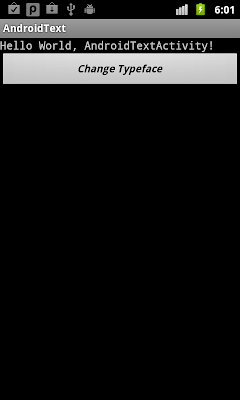
package com.AndroidText;
import android.app.Activity;
import android.graphics.Typeface;
import android.os.Bundle;
import android.view.View;
import android.widget.Button;
import android.widget.TextView;
public class AndroidTextActivity extends Activity {
TextView text;
Button buttonChangeTypeFace;
/** Called when the activity is first created. */
@Override
public void onCreate(Bundle savedInstanceState) {
super.onCreate(savedInstanceState);
setContentView(R.layout.main);
text = (TextView)findViewById(R.id.text);
buttonChangeTypeFace = (Button)findViewById(R.id.changetypeface);
buttonChangeTypeFace.setOnClickListener(new Button.OnClickListener(){
public void onClick(View arg0) {
// TODO Auto-generated method stub
/*
* setTypeface(typeface, style)
* typeface:
* - Typeface.DEFAULT
* - Typeface.DEFAULT_BOLD
* - Typeface.MONOSPACE
* - Typeface.SANS_SERIF
* - Typeface.SERIF
*
* style:
* - Typeface.BOLD
* - Typeface.BOLD_ITALIC
* - Typeface.ITALIC
* - Typeface.NORMAL
*/
//setTypeface for TextView
text.setTypeface(Typeface.MONOSPACE, Typeface.BOLD);
//setTypeface for Button
buttonChangeTypeFace.setTypeface(Typeface.SANS_SERIF, Typeface.BOLD_ITALIC);
}});
}
}
<?xml version="1.0" encoding="utf-8"?>
<LinearLayout xmlns:android="http://schemas.android.com/apk/res/android"
android:orientation="vertical"
android:layout_width="fill_parent"
android:layout_height="fill_parent"
>
<TextView
android:id="@+id/text"
android:layout_width="fill_parent"
android:layout_height="wrap_content"
android:text="@string/hello"
/>
<Button
android:id="@+id/changetypeface"
android:layout_width="fill_parent"
android:layout_height="wrap_content"
android:text="Change Typeface"
/>
</LinearLayout>

package com.AndroidText;
import android.app.Activity;
import android.os.Bundle;
import android.view.View;
import android.widget.Button;
import android.widget.TextView;
public class AndroidTextActivity extends Activity {
TextView text;
Button buttonChangeTextSize;
/** Called when the activity is first created. */
@Override
public void onCreate(Bundle savedInstanceState) {
super.onCreate(savedInstanceState);
setContentView(R.layout.main);
text = (TextView)findViewById(R.id.text);
buttonChangeTextSize = (Button)findViewById(R.id.changetextsize);
buttonChangeTextSize.setOnClickListener(new Button.OnClickListener(){
public void onClick(View arg0) {
// TODO Auto-generated method stub
//Change Text Size of TextView
text.setTextSize(50);
//Change Text Size of Button
buttonChangeTextSize.setTextSize(35);
}});
}
}
<?xml version="1.0" encoding="utf-8"?>
<LinearLayout xmlns:android="http://schemas.android.com/apk/res/android"
android:orientation="vertical"
android:layout_width="fill_parent"
android:layout_height="fill_parent"
>
<TextView
android:id="@+id/text"
android:layout_width="fill_parent"
android:layout_height="wrap_content"
android:text="@string/hello"
/>
<Button
android:id="@+id/changetextsize"
android:layout_width="fill_parent"
android:layout_height="wrap_content"
android:text="Change Text Size"
/>
</LinearLayout>


package com.AndroidButtonSize;
import android.app.Activity;
import android.os.Bundle;
import android.view.View;
import android.view.ViewGroup.LayoutParams;
import android.widget.Button;
public class AndroidButtonSizeActivity extends Activity {
/** Called when the activity is first created. */
@Override
public void onCreate(Bundle savedInstanceState) {
super.onCreate(savedInstanceState);
setContentView(R.layout.main);
final Button button = (Button)findViewById(R.id.button);
button.setOnClickListener(new Button.OnClickListener(){
public void onClick(View v) {
// TODO Auto-generated method stub
LayoutParams params = button.getLayoutParams();
params.width = 300;
params.height = 200;
button.setLayoutParams(params);
}});
}
}
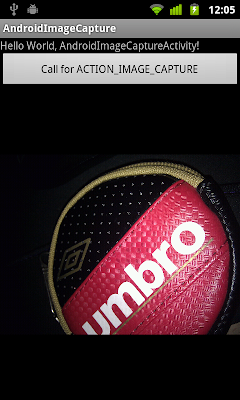
package com.AndroidImageCapture;
import java.io.File;
import android.app.Activity;
import android.content.Intent;
import android.graphics.Bitmap;
import android.graphics.BitmapFactory;
import android.net.Uri;
import android.os.Bundle;
import android.os.Environment;
import android.view.View;
import android.widget.Button;
import android.widget.ImageView;
public class AndroidImageCaptureActivity extends Activity {
ImageView imageiewImageCaptured;
String strImage;
/** Called when the activity is first created. */
@Override
public void onCreate(Bundle savedInstanceState) {
super.onCreate(savedInstanceState);
setContentView(R.layout.main);
Button buttonImageCapture = (Button)findViewById(R.id.captureimage);
imageiewImageCaptured = (ImageView)findViewById(R.id.imagecaptured);
buttonImageCapture.setOnClickListener(buttonImageCaptureOnClickListener);
}
Button.OnClickListener buttonImageCaptureOnClickListener
= new Button.OnClickListener(){
public void onClick(View v) {
// TODO Auto-generated method stub
//Specify the path of the captured image
strImage = Environment.getExternalStorageDirectory().getAbsolutePath()+"/mypicture.jpg";
File myImage = new File(strImage);
Uri uriMyImage = Uri.fromFile(myImage);
Intent intent = new Intent(android.provider.MediaStore.ACTION_IMAGE_CAPTURE);
intent.putExtra(android.provider.MediaStore.EXTRA_OUTPUT, uriMyImage);
startActivityForResult(intent, 0);
}
};
@Override
protected void onActivityResult(int requestCode, int resultCode, Intent data) {
// TODO Auto-generated method stub
super.onActivityResult(requestCode, resultCode, data);
if (resultCode == RESULT_OK)
{
Bitmap bmp = BitmapFactory.decodeFile(strImage);
imageiewImageCaptured.setImageBitmap(bmp);
}
}
}
<?xml version="1.0" encoding="utf-8"?>
<LinearLayout xmlns:android="http://schemas.android.com/apk/res/android"
android:orientation="vertical"
android:layout_width="fill_parent"
android:layout_height="fill_parent"
>
<TextView
android:layout_width="fill_parent"
android:layout_height="wrap_content"
android:text="@string/hello"
/>
<Button
android:id="@+id/captureimage"
android:layout_width="fill_parent"
android:layout_height="wrap_content"
android:text="Call for ACTION_IMAGE_CAPTURE"
/>
<ImageView
android:id="@+id/imagecaptured"
android:layout_width="wrap_content"
android:layout_height="wrap_content"
/>
</LinearLayout>

package com.AndroidFixOrientation;
import android.app.Activity;
import android.content.pm.ActivityInfo;
import android.content.res.Configuration;
import android.os.Bundle;
import android.widget.CheckBox;
import android.widget.CompoundButton;
import android.widget.CompoundButton.OnCheckedChangeListener;
public class AndroidFixOrientationActivity extends Activity {
/** Called when the activity is first created. */
@Override
public void onCreate(Bundle savedInstanceState) {
super.onCreate(savedInstanceState);
setContentView(R.layout.main);
CheckBox fixOrientation = (CheckBox)findViewById(R.id.FixOrientation);
fixOrientation.setOnCheckedChangeListener(new OnCheckedChangeListener(){
int currentOrientation = getResources().getConfiguration().orientation;
public void onCheckedChanged(CompoundButton arg0, boolean arg1) {
// TODO Auto-generated method stub
if(arg1){
switch(currentOrientation) {
case Configuration.ORIENTATION_LANDSCAPE:
setRequestedOrientation(ActivityInfo.SCREEN_ORIENTATION_LANDSCAPE);
break;
case Configuration.ORIENTATION_PORTRAIT:
setRequestedOrientation(ActivityInfo.SCREEN_ORIENTATION_PORTRAIT);
break;
default:
setRequestedOrientation(ActivityInfo.SCREEN_ORIENTATION_UNSPECIFIED);
}
}else{
setRequestedOrientation(ActivityInfo.SCREEN_ORIENTATION_UNSPECIFIED);
}
}});
}
}

package com.StringResource;
import android.app.Activity;
import android.os.Bundle;
import android.widget.TextView;
public class StringResourceActivity extends Activity {
/** Called when the activity is first created. */
@Override
public void onCreate(Bundle savedInstanceState) {
super.onCreate(savedInstanceState);
setContentView(R.layout.main);
TextView text1 = (TextView)findViewById(R.id.text1);
TextView text2 = (TextView)findViewById(R.id.text2);
text1.setText(R.string.app_name);
String myAppName;
//myAppName = R.string.app_name; //Error!
myAppName = getString(R.string.app_name);
text2.setText(myAppName);
}
}

package com.AndroidMenu;
import android.app.Activity;
import android.os.Bundle;
import android.view.Menu;
import android.view.MenuItem;
import android.view.SubMenu;
import android.widget.Toast;
public class AndroidMenuActivity extends Activity {
final static int OPTION_ID_1 = 1;
final static int OPTION_ID_2 = 2;
final static int OPTION_ID_3 = 3;
final static int OPTION_ID_4 = 4;
final static int OPTION_ID_5 = 5;
final static int OPTION_ID_6 = 6;
final static int OPTION_ID_6_1 = 61;
final static int OPTION_ID_6_2 = 62;
final static int OPTION_ID_6_3 = 63;
/** Called when the activity is first created. */
@Override
public void onCreate(Bundle savedInstanceState) {
super.onCreate(savedInstanceState);
setContentView(R.layout.main);
}
@Override
public boolean onCreateOptionsMenu(Menu menu) {
// TODO Auto-generated method stub
super.onCreateOptionsMenu(menu);
//menu.add(Group, item id, order, title);
menu.add(0, OPTION_ID_1, 0, "Option 1");
menu.add(0, OPTION_ID_2, 1, "Option 2");
menu.add(0, OPTION_ID_3, 2, "Option 3");
menu.add(0, OPTION_ID_4, 3, "Option 4");
menu.add(0, OPTION_ID_5, 4, "Option 5");
SubMenu subMenu6 = menu.addSubMenu(0, OPTION_ID_5, 5, "SubMenu");
subMenu6.add(0, OPTION_ID_6_1, 0, "SubMenu6.1");
subMenu6.add(0, OPTION_ID_6_2, 0, "SubMenu6.2");
subMenu6.add(0, OPTION_ID_6_3, 0, "SubMenu6.3");
return true;
}
@Override
public boolean onOptionsItemSelected(MenuItem item) {
// TODO Auto-generated method stub
switch(item.getItemId()){
case OPTION_ID_1:
Toast.makeText(AndroidMenuActivity.this,
item.getTitle(),
Toast.LENGTH_LONG).show();
break;
case OPTION_ID_2:
Toast.makeText(AndroidMenuActivity.this,
item.getTitle(),
Toast.LENGTH_LONG).show();
break;
case OPTION_ID_3:
Toast.makeText(AndroidMenuActivity.this,
item.getTitle(),
Toast.LENGTH_LONG).show();
break;
case OPTION_ID_4:
Toast.makeText(AndroidMenuActivity.this,
item.getTitle(),
Toast.LENGTH_LONG).show();
break;
case OPTION_ID_5:
Toast.makeText(AndroidMenuActivity.this,
item.getTitle(),
Toast.LENGTH_LONG).show();
break;
default:
Toast.makeText(AndroidMenuActivity.this,
item.getTitle(),
Toast.LENGTH_LONG).show();
break;
}
return true;
}
}

package com.AndroidMenu;
import android.app.Activity;
import android.os.Bundle;
import android.view.Menu;
import android.view.MenuItem;
import android.widget.Toast;
public class AndroidMenuActivity extends Activity {
final static int OPTION_ID_1 = 1;
final static int OPTION_ID_2 = 2;
final static int OPTION_ID_3 = 3;
final static int OPTION_ID_4 = 4;
final static int OPTION_ID_5 = 5;
/** Called when the activity is first created. */
@Override
public void onCreate(Bundle savedInstanceState) {
super.onCreate(savedInstanceState);
setContentView(R.layout.main);
}
@Override
public boolean onCreateOptionsMenu(Menu menu) {
// TODO Auto-generated method stub
super.onCreateOptionsMenu(menu);
//menu.add(Group, item id, order, title);
menu.add(0, OPTION_ID_1, 0, "Option 1");
menu.add(0, OPTION_ID_2, 1, "Option 2");
menu.add(0, OPTION_ID_3, 2, "Option 3");
menu.add(0, OPTION_ID_4, 3, "Option 4");
menu.add(0, OPTION_ID_5, 4, "Option 5");
return true;
}
@Override
public boolean onOptionsItemSelected(MenuItem item) {
// TODO Auto-generated method stub
switch(item.getItemId()){
case OPTION_ID_1:
Toast.makeText(AndroidMenuActivity.this,
item.getTitle(),
Toast.LENGTH_LONG).show();
break;
case OPTION_ID_2:
Toast.makeText(AndroidMenuActivity.this,
item.getTitle(),
Toast.LENGTH_LONG).show();
break;
case OPTION_ID_3:
Toast.makeText(AndroidMenuActivity.this,
item.getTitle(),
Toast.LENGTH_LONG).show();
break;
case OPTION_ID_4:
Toast.makeText(AndroidMenuActivity.this,
item.getTitle(),
Toast.LENGTH_LONG).show();
break;
case OPTION_ID_5:
Toast.makeText(AndroidMenuActivity.this,
item.getTitle(),
Toast.LENGTH_LONG).show();
break;
}
return true;
}
}
<?xml version="1.0" encoding="utf-8"?>
<manifest xmlns:android="http://schemas.android.com/apk/res/android"
package="com.AndroidTranslucent"
android:versionCode="1"
android:versionName="1.0">
<uses-sdk android:minSdkVersion="4" />
<application android:icon="@drawable/icon" android:label="@string/app_name">
<activity android:name=".AndroidTranslucent"
android:label="@string/app_name"
android:theme="@android:style/Theme.Translucent">
<intent-filter>
<action android:name="android.intent.action.MAIN" />
<category android:name="android.intent.category.LAUNCHER" />
</intent-filter>
</activity>
</application>
</manifest>

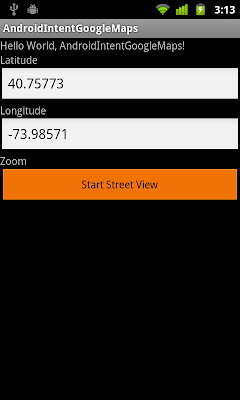

package com.AndroidIntentGoogleMaps;
import android.app.Activity;
import android.content.Intent;
import android.net.Uri;
import android.os.Bundle;
import android.view.View;
import android.widget.Button;
import android.widget.EditText;
import android.widget.Toast;
public class AndroidIntentGoogleMaps extends Activity {
EditText inputLatitude, inputLongitude;
Button buttonStartMaps;
final static float DEFAULT_Latitude = (float) 40.75773;
final static float DEFAULT_Longitude = (float) -73.985708;
/** Called when the activity is first created. */
@Override
public void onCreate(Bundle savedInstanceState) {
super.onCreate(savedInstanceState);
setContentView(R.layout.main);
inputLatitude = (EditText)findViewById(R.id.Latitude);
inputLongitude = (EditText)findViewById(R.id.Longitude);
buttonStartMaps = (Button)findViewById(R.id.startmaps);
inputLatitude.setText(String.valueOf(DEFAULT_Latitude));
inputLongitude.setText(String.valueOf(DEFAULT_Longitude));
buttonStartMaps.setOnClickListener(new Button.OnClickListener(){
@Override
public void onClick(View arg0) {
// TODO Auto-generated method stub
String lat = inputLatitude.getText().toString();
String lon = inputLongitude.getText().toString();
String strUri = "google.streetview:cbll="+lat+","+lon;
Toast.makeText(AndroidIntentGoogleMaps.this, strUri, Toast.LENGTH_LONG).show();
Intent intent = new Intent(android.content.Intent.ACTION_VIEW, Uri.parse(strUri));
startActivity(intent);
}});
}
}
<?xml version="1.0" encoding="utf-8"?>
<LinearLayout xmlns:android="http://schemas.android.com/apk/res/android"
android:orientation="vertical"
android:layout_width="fill_parent"
android:layout_height="fill_parent"
>
<TextView
android:layout_width="fill_parent"
android:layout_height="wrap_content"
android:text="@string/hello"
/>
<TextView
android:layout_width="fill_parent"
android:layout_height="wrap_content"
android:text="Latitude" />
<EditText
android:id="@+id/Latitude"
android:layout_width="fill_parent"
android:layout_height="wrap_content" />
<TextView
android:layout_width="fill_parent"
android:layout_height="wrap_content"
android:text="Longitude" />
<EditText
android:id="@+id/Longitude"
android:layout_width="fill_parent"
android:layout_height="wrap_content" />
<TextView
android:layout_width="fill_parent"
android:layout_height="wrap_content"
android:text="Zoom" />
<Button
android:id="@+id/startmaps"
android:layout_width="fill_parent"
android:layout_height="wrap_content"
android:text="Start Street View" />
</LinearLayout>


package com.AndroidIntentGoogleMaps;
import android.app.Activity;
import android.content.Intent;
import android.net.Uri;
import android.os.Bundle;
import android.view.View;
import android.widget.Button;
import android.widget.EditText;
import android.widget.SeekBar;
import android.widget.Toast;
public class AndroidIntentGoogleMaps extends Activity {
EditText inputLatitude, inputLongitude;
SeekBar seekbarZoom;
Button buttonStartMaps;
final static float DEFAULT_Latitude = (float) 40.75773;
final static float DEFAULT_Longitude = (float) -73.985708;
/** Called when the activity is first created. */
@Override
public void onCreate(Bundle savedInstanceState) {
super.onCreate(savedInstanceState);
setContentView(R.layout.main);
inputLatitude = (EditText)findViewById(R.id.Latitude);
inputLongitude = (EditText)findViewById(R.id.Longitude);
seekbarZoom = (SeekBar)findViewById(R.id.zoom);
buttonStartMaps = (Button)findViewById(R.id.startmaps);
inputLatitude.setText(String.valueOf(DEFAULT_Latitude));
inputLongitude.setText(String.valueOf(DEFAULT_Longitude));
buttonStartMaps.setOnClickListener(new Button.OnClickListener(){
@Override
public void onClick(View arg0) {
// TODO Auto-generated method stub
String lat = inputLatitude.getText().toString();
String lon = inputLongitude.getText().toString();
String zoom = String.valueOf(seekbarZoom.getProgress()+1);
String strUri = "geo:"+lat+","+lon+"?z="+zoom;
Toast.makeText(AndroidIntentGoogleMaps.this, strUri, Toast.LENGTH_LONG).show();
Intent intent = new Intent(android.content.Intent.ACTION_VIEW, Uri.parse(strUri));
startActivity(intent);
}});
}
}
<?xml version="1.0" encoding="utf-8"?>
<LinearLayout xmlns:android="http://schemas.android.com/apk/res/android"
android:orientation="vertical"
android:layout_width="fill_parent"
android:layout_height="fill_parent"
>
<TextView
android:layout_width="fill_parent"
android:layout_height="wrap_content"
android:text="@string/hello"
/>
<TextView
android:layout_width="fill_parent"
android:layout_height="wrap_content"
android:text="Latitude" />
<EditText
android:id="@+id/Latitude"
android:layout_width="fill_parent"
android:layout_height="wrap_content" />
<TextView
android:layout_width="fill_parent"
android:layout_height="wrap_content"
android:text="Longitude" />
<EditText
android:id="@+id/Longitude"
android:layout_width="fill_parent"
android:layout_height="wrap_content" />
<TextView
android:layout_width="fill_parent"
android:layout_height="wrap_content"
android:text="Zoom" />
<SeekBar
android:id="@+id/zoom"
android:layout_width="fill_parent"
android:layout_height="wrap_content"
android:max="22"
android:padding="10dp" />
<Button
android:id="@+id/startmaps"
android:layout_width="fill_parent"
android:layout_height="wrap_content"
android:text="Start Google Maps" />
</LinearLayout>