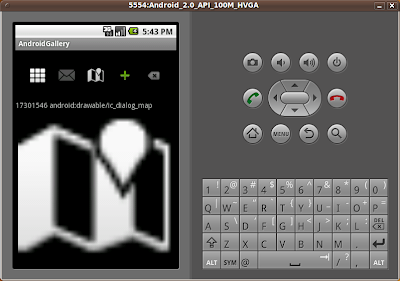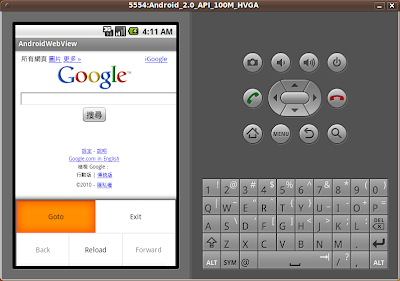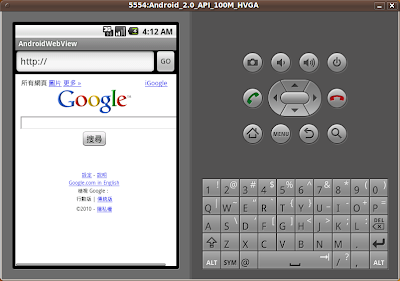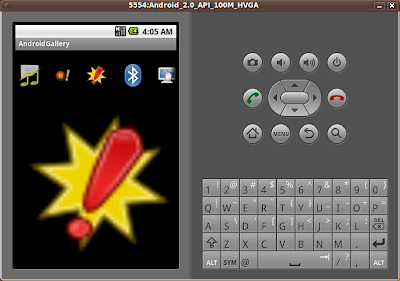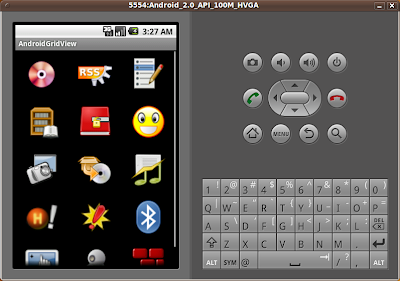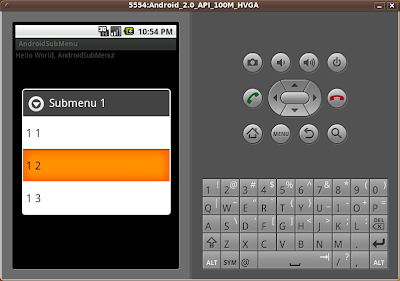延續先前的另一篇文章"
畫廊(Gallery), 實現OnItemSelectedListener把圖形顯示在圖像視圖(ImageView)上"; 文章中使用ImageView把圖像顯示. 今次使用圖像切換器(ImageSwitcher), 它繼承自視圖切換器(ViewSwitcher), 在兩個圖像之間切換, 它有一個創建視圖的工廠類(Factory).

如果你只看上面的屏幕圖像, 可能是看不出差別; 祗要真的運行應用程序, 可以發現圖像與圖像之間的切換是有淡入(fade-in)/淡出(fade-out)的動畫效果.
修改main.xml, 把ImageView改為ImageSwitcher.
<?xml version="1.0" encoding="utf-8"?>
<LinearLayout xmlns:android="http://schemas.android.com/apk/res/android"
android:orientation="vertical"
android:layout_width="fill_parent"
android:layout_height="fill_parent"
>
<Gallery
android:id="@+id/gallery"
android:layout_width="fill_parent"
android:layout_height="100dp"
android:spacing="10dp"
/>
<ImageSwitcher
android:id="@+id/imageswitcher"
android:layout_width="fill_parent"
android:layout_height="fill_parent"
/>
</LinearLayout>
使用圖像切換器(ImageSwitcher), 需要實現ViewFactory, 並重寫makeView()方法, 而淡入(fade-in)/淡出(fade-out)的動畫效果就由ImageSwitcher.setInAnimation()及ImageSwitcher.setInAnimation()設定.
package com.AndroidGallery;
import android.app.Activity;
import android.content.Context;
import android.os.Bundle;
import android.view.View;
import android.view.ViewGroup;
import android.view.ViewGroup.LayoutParams;
import android.view.animation.AnimationUtils;
import android.widget.BaseAdapter;
import android.widget.Gallery;
import android.widget.ImageSwitcher;
import android.widget.ImageView;
import android.widget.AdapterView;
import android.widget.AdapterView.OnItemSelectedListener;
import android.widget.ViewSwitcher.ViewFactory;
public class AndroidGallery extends Activity implements ViewFactory{
private ImageSwitcher myImageSwitcher;
/** Called when the activity is first created. */
@Override
public void onCreate(Bundle savedInstanceState) {
super.onCreate(savedInstanceState);
setContentView(R.layout.main);
myImageSwitcher = (ImageSwitcher)findViewById(R.id.imageswitcher);
myImageSwitcher.setFactory(this);
myImageSwitcher.setInAnimation(AnimationUtils.loadAnimation(this, android.R.anim.fade_in));
myImageSwitcher.setOutAnimation(AnimationUtils.loadAnimation(this, android.R.anim.fade_out));
Gallery myGallery = (Gallery)findViewById(R.id.gallery);
myGallery.setAdapter(new ImageAdapter(this));
myGallery.setOnItemSelectedListener(myGalleryOnItemSelectedListener);
}
private OnItemSelectedListener myGalleryOnItemSelectedListener
= new OnItemSelectedListener(){
@Override
public void onItemSelected(AdapterView<?> arg0, View arg1,
int arg2, long arg3) {
// TODO Auto-generated method stub
myImageSwitcher.setImageResource(mThumbIds[arg2]);
}
@Override
public void onNothingSelected(AdapterView<?> arg0) {
// TODO Auto-generated method stub
}
};
private Integer[] mThumbIds = {
R.drawable.a01,
R.drawable.a02,
R.drawable.a03,
R.drawable.a04,
R.drawable.a05,
R.drawable.a06,
R.drawable.a07,
R.drawable.a08,
R.drawable.a09,
R.drawable.a10,
R.drawable.a11,
R.drawable.a12,
R.drawable.a13,
R.drawable.a14,
R.drawable.a15,
};
public class ImageAdapter extends BaseAdapter{
private Context context;
public ImageAdapter(Context c){
context = c;
}
@Override
public int getCount() {
// TODO Auto-generated method stub
return mThumbIds.length;
}
@Override
public Object getItem(int position) {
// TODO Auto-generated method stub
return mThumbIds[position];
}
@Override
public long getItemId(int position) {
// TODO Auto-generated method stub
return position;
}
@Override
public View getView(int position, View convertView, ViewGroup parent) {
// TODO Auto-generated method stub
ImageView imageView;
if (convertView == null) {
// if it's not recycled, initialize some attributes
imageView = new ImageView(context);
imageView.setLayoutParams(new Gallery.LayoutParams(LayoutParams.WRAP_CONTENT, LayoutParams.WRAP_CONTENT));
imageView.setScaleType(ImageView.ScaleType.CENTER_CROP);
imageView.setPadding(8, 8, 8, 8);
} else {
imageView = (ImageView) convertView;
}
imageView.setImageResource(mThumbIds[position]);
return imageView;
}
}
@Override
public View makeView() {
// TODO Auto-generated method stub
ImageView i = new ImageView(this);
i.setScaleType(ImageView.ScaleType.FIT_CENTER);
i.setLayoutParams(new ImageSwitcher.LayoutParams(LayoutParams.FILL_PARENT, LayoutParams.FILL_PARENT));
return i;
}
}



 Android是基于Linux内核[2]的软件平台和操作系统,是Google在2007年11月5日公布的行動電話系統平台,早期由Google开发,后由开放手机联盟中文維基百科未有开放手机联盟頁面,可參考英语维基百科的对应页面Open Handset Alliance。(Open Handset Alliance)开发。它採用了軟件堆層(software stack,又名以軟件疊層)的架構,主要分為三部分。低層以Linux核心工作为基础,只提供基本功能;其他的應用軟件則由各公司自行開發,以Java作為編寫程式的一部分。另外,为了推广此技术,Google和其它几十个手机公司建立了开放手机联盟。Android在未公开之前常被傳聞为Google电话或gPhone。大多传闻认为Google開發的是自己的手機電話产品,而不是一套软件平台。到了2010年1月,Google始發表自家品牌手機電話的Nexus One。
Android是基于Linux内核[2]的软件平台和操作系统,是Google在2007年11月5日公布的行動電話系統平台,早期由Google开发,后由开放手机联盟中文維基百科未有开放手机联盟頁面,可參考英语维基百科的对应页面Open Handset Alliance。(Open Handset Alliance)开发。它採用了軟件堆層(software stack,又名以軟件疊層)的架構,主要分為三部分。低層以Linux核心工作为基础,只提供基本功能;其他的應用軟件則由各公司自行開發,以Java作為編寫程式的一部分。另外,为了推广此技术,Google和其它几十个手机公司建立了开放手机联盟。Android在未公开之前常被傳聞为Google电话或gPhone。大多传闻认为Google開發的是自己的手機電話产品,而不是一套软件平台。到了2010年1月,Google始發表自家品牌手機電話的Nexus One。 Android團隊正展開"Android開發人員實驗室世界巡迴之旅", 將到訪包括歐洲,北美洲和亞洲等城市.
Android團隊正展開"Android開發人員實驗室世界巡迴之旅", 將到訪包括歐洲,北美洲和亞洲等城市.