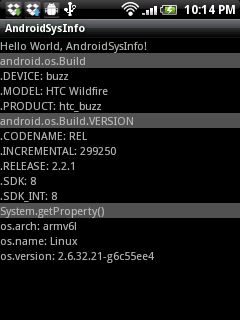這是一個幫助理解活動(Activity),服務(Service)和廣播接收器(BroadcastReceiver)很好的練習. 如果能消化這段代碼, 絕對可以增加對活動,服務和廣播接收器的了解.

本應用程序包括一個活動(testActivity)和一個服務(testService), 他們各自有自己的廣播接收器(MyReceiver 和 TestServiceReceiver).
當按下Start按鈕, testActivity會通過意圖(Intent)啟動testService.
在testService的onStartCommand()創建並啟動一個線程(thread), 在線程裡面重複發送廣播(sendBroadcast()), 把當前系統時間送給testActivity 的MyReceiver.
當MyReceiver接收到, 會把接收到的時間和新的系統時間比較, 並把延遲時間顯示出來.
當按下Stop按鈕, testActivity會發送廣播送給testService 的 TestServiceReceiver.
當TestServiceReceiver接收到, 便會停止服務.
testActivity.java
package com.testActivity;
import android.app.Activity;
import android.content.BroadcastReceiver;
import android.content.Context;
import android.content.Intent;
import android.content.IntentFilter;
import android.os.Bundle;
import android.view.View;
import android.widget.Button;
import android.widget.TextView;
public class testActivity extends Activity {
final static String MY_ACTION = "testActivity.MY_ACTION";
TextView textData;
public static final int RQS_STOP_SERVICE = 1;
MyReceiver myReceiver;
/** Called when the activity is first created. */
@Override
public void onCreate(Bundle savedInstanceState) {
super.onCreate(savedInstanceState);
setContentView(R.layout.main);
textData = (TextView)findViewById(R.id.data);
Button buttonStart = (Button)findViewById(R.id.start);
Button buttonStop = (Button)findViewById(R.id.stop);
buttonStart.setOnClickListener(buttonStartOnClickListener);
buttonStop.setOnClickListener(buttonStopOnClickListener);
}
@Override
protected void onStart() {
// TODO Auto-generated method stub
myReceiver = new MyReceiver();
IntentFilter intentFilter = new IntentFilter();
intentFilter.addAction(MY_ACTION);
registerReceiver(myReceiver, intentFilter);
super.onStart();
}
@Override
protected void onStop() {
// TODO Auto-generated method stub
unregisterReceiver(myReceiver);
super.onStop();
}
Button.OnClickListener buttonStartOnClickListener
= new Button.OnClickListener(){
@Override
public void onClick(View arg0) {
// TODO Auto-generated method stub
Intent intent = new Intent(testActivity.this, com.testActivity.testService.class);
testActivity.this.startService(intent);
}};
Button.OnClickListener buttonStopOnClickListener
= new Button.OnClickListener(){
@Override
public void onClick(View arg0) {
// TODO Auto-generated method stub
Intent intent = new Intent();
intent.setAction(testService.MY_ACTION);
intent.putExtra("RQS", RQS_STOP_SERVICE);
sendBroadcast(intent);
}};
private class MyReceiver extends BroadcastReceiver{
@Override
public void onReceive(Context arg0, Intent arg1) {
// TODO Auto-generated method stub
long timestamp = arg1.getLongExtra("timestamp", 0);
long curtime = System.currentTimeMillis();
long delay = curtime - timestamp;
textData.setText(String.valueOf(timestamp)
+ " : " + String.valueOf(curtime)
+ " delay " + String.valueOf(delay)
+ "(ms)");
}
}
}
testService.java
package com.testActivity;
import android.app.Service;
import android.content.BroadcastReceiver;
import android.content.Context;
import android.content.Intent;
import android.content.IntentFilter;
import android.os.IBinder;
import android.widget.Toast;
public class testService extends Service {
final static String MY_ACTION = "testService.MY_ACTION";
TestServiceReceiver testServiceReceiver;
boolean running;
@Override
public void onCreate() {
// TODO Auto-generated method stub
Toast.makeText(getBaseContext(),
"TestServiceReceiver.onCreate",
Toast.LENGTH_LONG).show();
testServiceReceiver = new TestServiceReceiver();
super.onCreate();
}
@Override
public IBinder onBind(Intent arg0) {
// TODO Auto-generated method stub
return null;
}
@Override
public int onStartCommand(Intent intent, int flags, int startId) {
// TODO Auto-generated method stub
Toast.makeText(getBaseContext(),
"TestServiceReceiver.onStartCommand",
Toast.LENGTH_LONG).show();
IntentFilter intentFilter = new IntentFilter();
intentFilter.addAction(MY_ACTION);
registerReceiver(testServiceReceiver, intentFilter);
running = true;
MyThread myThread = new MyThread();
myThread.start();
return super.onStartCommand(intent, flags, startId);
}
@Override
public void onDestroy() {
// TODO Auto-generated method stub
this.unregisterReceiver(testServiceReceiver);
super.onDestroy();
}
public class MyThread extends Thread {
@Override
public void run() {
// TODO Auto-generated method stub
// TODO Auto-generated method stub
while(running){
try {
Thread.sleep(1000);
} catch (InterruptedException e) {
// TODO Auto-generated catch block
e.printStackTrace();
}
Intent intent = new Intent();
intent.setAction(testActivity.MY_ACTION);
intent.putExtra("timestamp", System.currentTimeMillis());
sendBroadcast(intent);
}
}
}
public class TestServiceReceiver extends BroadcastReceiver {
@Override
public void onReceive(Context arg0, Intent arg1) {
// TODO Auto-generated method stub
int rqs = arg1.getIntExtra("RQS", 0);
if (rqs == testActivity.RQS_STOP_SERVICE){
Toast.makeText(getBaseContext(),
"TestServiceReceiver.onReceive w/ RQS_STOP_SERVICE",
Toast.LENGTH_LONG).show();
running = false;
stopSelf();
}
}
}
}
main.xml
<?xml version="1.0" encoding="utf-8"?>
<LinearLayout xmlns:android="http://schemas.android.com/apk/res/android"
android:orientation="vertical"
android:layout_width="fill_parent"
android:layout_height="fill_parent"
>
<TextView
android:layout_width="fill_parent"
android:layout_height="wrap_content"
android:text="@string/hello"
/>
<Button
android:id="@+id/start"
android:layout_width="fill_parent"
android:layout_height="wrap_content"
android:text="- Start -"
/>
<Button
android:id="@+id/stop"
android:layout_width="fill_parent"
android:layout_height="wrap_content"
android:text="- Stop -"
/>
<TextView
android:id="@+id/data"
android:layout_width="fill_parent"
android:layout_height="wrap_content"
/>
</LinearLayout>
修改AndroidManifest.xml添加 testService
<?xml version="1.0" encoding="utf-8"?>
<manifest xmlns:android="http://schemas.android.com/apk/res/android"
package="com.testActivity"
android:versionCode="1"
android:versionName="1.0">
<application android:icon="@drawable/icon" android:label="@string/app_name">
<activity android:name=".testActivity"
android:label="@string/app_name">
<intent-filter>
<action android:name="android.intent.action.MAIN" />
<category android:name="android.intent.category.LAUNCHER" />
</intent-filter>
</activity>
<service android:name=".testService"
/>
</application>
<uses-sdk android:minSdkVersion="7" />
</manifest>


 Google 現已推出 Android 3.0 SDK。它為平板電腦和類似設備提供了一個重新設計的用戶界面和所有新的開發 API。欲了解更多 Android3.0 的信息,閱讀
Google 現已推出 Android 3.0 SDK。它為平板電腦和類似設備提供了一個重新設計的用戶界面和所有新的開發 API。欲了解更多 Android3.0 的信息,閱讀