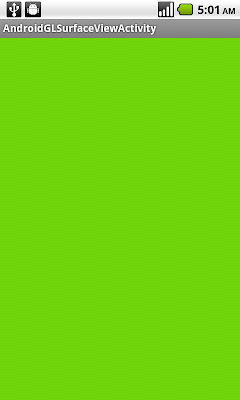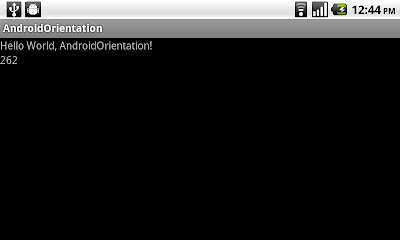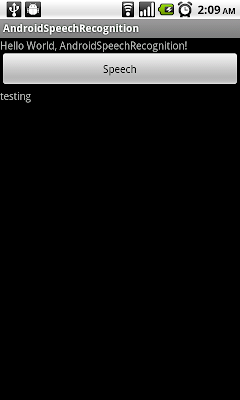以下是如何使用高階應用程序接口實現 OpenGL.
- 編寫一個自定義視圖的子類。
- 獲取一個OpenGLContext 的 handle,它提供了訪問 OpenGL 的功能。
- 在你的視圖的OnDraw()方法,獲得一個GL對象句柄,一個 GL對象的 handle,並使用它的方法進行 GL 操作。
一個使用 OpenGL 實現經典 ColorCube 的工作示例:
com.android.samples.graphics.GLSurfaceViewActivity.java。

AndroidGLSurfaceViewActivity.java
package com.AndroidGLSurfaceViewActivity;
import android.app.Activity;
import android.opengl.GLSurfaceView;
import android.os.Bundle;
public class AndroidGLSurfaceViewActivity extends Activity {
private GLSurfaceView mGLSurfaceView;
/** Called when the activity is first created. */
@Override
public void onCreate(Bundle savedInstanceState) {
super.onCreate(savedInstanceState);
// Create our Preview view and set it as the content of our
// Activity
mGLSurfaceView = new GLSurfaceView(this);
mGLSurfaceView.setRenderer(new CubeRenderer(false));
setContentView(mGLSurfaceView);
}
@Override
protected void onResume() {
super.onResume();
mGLSurfaceView.onResume();
}
@Override
protected void onPause() {
super.onPause();
mGLSurfaceView.onPause();
}
}
CubeRenderer.java
package com.AndroidGLSurfaceViewActivity;
import javax.microedition.khronos.egl.EGLConfig;
import javax.microedition.khronos.opengles.GL10;
public class CubeRenderer implements android.opengl.GLSurfaceView.Renderer
{
private boolean mTranslucentBackground;
private Cube mCube;
private float mAngle;
public CubeRenderer(boolean useTranslucentBackground) {
mTranslucentBackground = useTranslucentBackground;
mCube = new Cube();
}
@Override
public void onDrawFrame(GL10 gl) {
/*
* Usually, the first thing one might want to do is to clear
* the screen. The most efficient way of doing this is to use
* glClear().
*/
gl.glClear(GL10.GL_COLOR_BUFFER_BIT | GL10.GL_DEPTH_BUFFER_BIT);
/*
* Now we're ready to draw some 3D objects
*/
gl.glMatrixMode(GL10.GL_MODELVIEW);
gl.glLoadIdentity();
gl.glTranslatef(0, 0, -3.0f);
gl.glRotatef(mAngle, 0, 1, 0);
gl.glRotatef(mAngle*0.25f, 1, 0, 0);
gl.glEnableClientState(GL10.GL_VERTEX_ARRAY);
gl.glEnableClientState(GL10.GL_COLOR_ARRAY);
mCube.draw(gl);
gl.glRotatef(mAngle*2.0f, 0, 1, 1);
gl.glTranslatef(0.5f, 0.5f, 0.5f);
mCube.draw(gl);
mAngle += 1.2f;
}
@Override
public void onSurfaceChanged(GL10 gl, int width, int height) {
gl.glViewport(0, 0, width, height);
/*
* Set our projection matrix. This doesn't have to be done
* each time we draw, but usually a new projection needs to
* be set when the viewport is resized.
*/
float ratio = (float) width / height;
gl.glMatrixMode(GL10.GL_PROJECTION);
gl.glLoadIdentity();
gl.glFrustumf(-ratio, ratio, -1, 1, 1, 10);
}
@Override
public void onSurfaceCreated(GL10 gl, EGLConfig config) {
/*
* By default, OpenGL enables features that improve quality
* but reduce performance. One might want to tweak that
* especially on software renderer.
*/
gl.glDisable(GL10.GL_DITHER);
/*
* Some one-time OpenGL initialization can be made here
* probably based on features of this particular context
*/
gl.glHint(GL10.GL_PERSPECTIVE_CORRECTION_HINT,
GL10.GL_FASTEST);
if (mTranslucentBackground) {
gl.glClearColor(0,0,0,0);
} else {
gl.glClearColor(1,1,1,1);
}
gl.glEnable(GL10.GL_CULL_FACE);
gl.glShadeModel(GL10.GL_SMOOTH);
gl.glEnable(GL10.GL_DEPTH_TEST);
}
}
Cube.java
package com.AndroidGLSurfaceViewActivity;
import java.nio.ByteBuffer;
import java.nio.ByteOrder;
import java.nio.IntBuffer;
import javax.microedition.khronos.opengles.GL10;
public class Cube {
private IntBuffer mVertexBuffer;
private IntBuffer mColorBuffer;
private ByteBuffer mIndexBuffer;
public Cube()
{
int one = 0x10000;
int vertices[] = {
-one, -one, -one,
one, -one, -one,
one, one, -one,
-one, one, -one,
-one, -one, one,
one, -one, one,
one, one, one,
-one, one, one,
};
int colors[] = {
0, 0, 0, one,
one, 0, 0, one,
one, one, 0, one,
0, one, 0, one,
0, 0, one, one,
one, 0, one, one,
one, one, one, one,
0, one, one, one,
};
byte indices[] = {
0, 4, 5, 0, 5, 1,
1, 5, 6, 1, 6, 2,
2, 6, 7, 2, 7, 3,
3, 7, 4, 3, 4, 0,
4, 7, 6, 4, 6, 5,
3, 0, 1, 3, 1, 2
};
// Buffers to be passed to gl*Pointer() functions
// must be direct, i.e., they must be placed on the
// native heap where the garbage collector cannot
// move them.
//
// Buffers with multi-byte datatypes (e.g., short, int, float)
// must have their byte order set to native order
ByteBuffer vbb = ByteBuffer.allocateDirect(vertices.length*4);
vbb.order(ByteOrder.nativeOrder());
mVertexBuffer = vbb.asIntBuffer();
mVertexBuffer.put(vertices);
mVertexBuffer.position(0);
ByteBuffer cbb = ByteBuffer.allocateDirect(colors.length*4);
cbb.order(ByteOrder.nativeOrder());
mColorBuffer = cbb.asIntBuffer();
mColorBuffer.put(colors);
mColorBuffer.position(0);
mIndexBuffer = ByteBuffer.allocateDirect(indices.length);
mIndexBuffer.put(indices);
mIndexBuffer.position(0);
}
public void draw(GL10 gl)
{
gl.glFrontFace(gl.GL_CW);
gl.glVertexPointer(3, gl.GL_FIXED, 0, mVertexBuffer);
gl.glColorPointer(4, gl.GL_FIXED, 0, mColorBuffer);
gl.glDrawElements(gl.GL_TRIANGLES, 36, gl.GL_UNSIGNED_BYTE, mIndexBuffer);
}
}
相關文章:
-
最簡單的 GLSurfaceView 示例